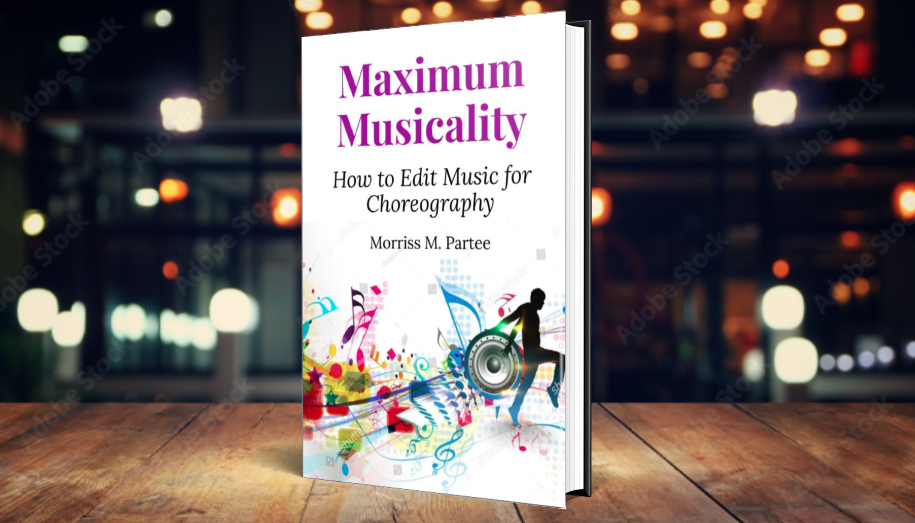iTunes is non-intuitive when it comes to converting a song from one format to another.
iTunes is non-intuitive when it comes to converting a song from one format to another.
iTunes can convert audio into any of five different formats, AAC (which has an m4a extension), AIF, Apple Lossless, MP3, and WAV. But right-clicking on a song only shows you one choice to convert to, and your conversion option is only whatever you have your CD import settings set to! (It doesn’t really make a lot of sense, but it is what it is.) To change it to MP3, just go to Preferences -> General -> Import Settings, and select MP3 Encoder.
When you do, be SURE to set your MP3 import settings to:
• Stereo Bit rate: 256 kbps
• [check] Use variable bit rate encoding (yes)
• Quality: Highest
• Sample Rate: 44.100 kHz
• Channels: Stereo
• Stereo Mode: Normal
• [check] Smart Encoding Adjustments (yes)
• [check] Filter Frequencies Below 10 Hz (yes)
(Click for more information on the proper settings for MP3 files.)
If later, you need to convert music to a different format that iTunes supports, then follow the steps listed above, but select the destination format that you want to convert to. For example, if you need a WAV file, then select WAV in your Import Settings, and once you do that, Convert to WAV will be an option when you right-click on a song.