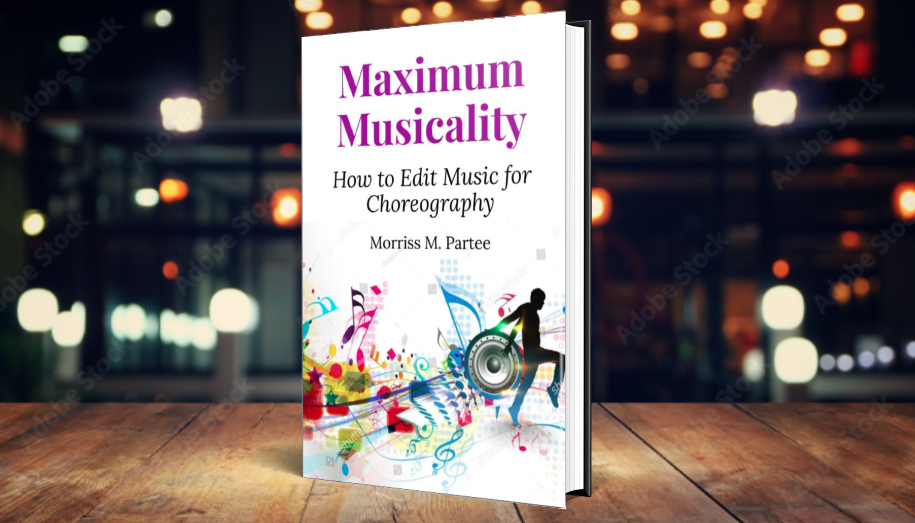People who use Apple Music run into the inability to edit m4p (protected) files. Here is your guide to understanding what is going on. Apple has has two music file formats:
People who use Apple Music run into the inability to edit m4p (protected) files. Here is your guide to understanding what is going on. Apple has has two music file formats:
- m4p (protected), and
- m4a (not protected).
If you bought a song on iTunes before 2009, it was in m4p (protected) format. If you bought a song after 2009 on iTunes, or used their sync system to convert m4p into m4a files, then it is in m4a (not protected) format.
However, if you create an offline copy of a song via Apple Music (streaming service), then THAT is m4p (protected) format. So if you have made an “offline” copy of a song via Apple Music, you need to delete that copy (the m4p protected file) before you can download (or re-download) the purchased m4a (not protected) file.
If you don’t want to have to deal with the hassle of figuring out if you have a protected or unprotected version of the song, and don’t want to have to know the difference between m4a and m4p files, I recommend NOT using Apple Music for streaming, and use Spotify instead. That keeps the difference between what you’ve bought and what you are streaming nice and SEPARATE.